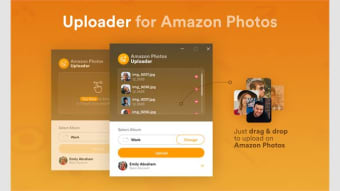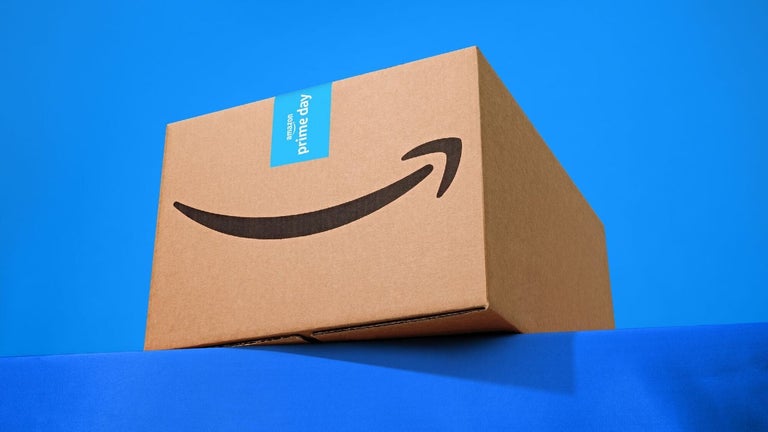How to Use the Uploader for Amazon Photos
To start using the Uploader for Amazon Photos, open the file explorer on your computer. Next, select the photo you want to upload and select the appropriate file type. Be sure to avoid any forbidden characters. Click "Save," then tap "Upload". A progress bar will appear in the lower left corner of the screen. Once the upload is complete, you will see the uploaded photo in the upper right corner. To save time, you can turn on the Auto-Save feature.
Once you have chosen the correct folder and location, click "Next" to continue. You can also select "View on web" to launch a web browser and view the uploaded photos. Once the upload process is complete, you can choose to download the photos or delete them. Creating a new group in the Amazon Photos site is a simple process. Alternatively, you can choose to use the Share button to share your photos with others.
If you want to share your images with friends and family, the Uploader for Amazon Photos lets you do that. You can choose to share them via Messages, Mail, and Amazon contacts. This is the easiest way to share your pictures with friends. Once they're in the cloud, you can quickly and easily access them on any device. Using the same uploader for Amazon Photos on any of your devices will make it easy to share them with others.